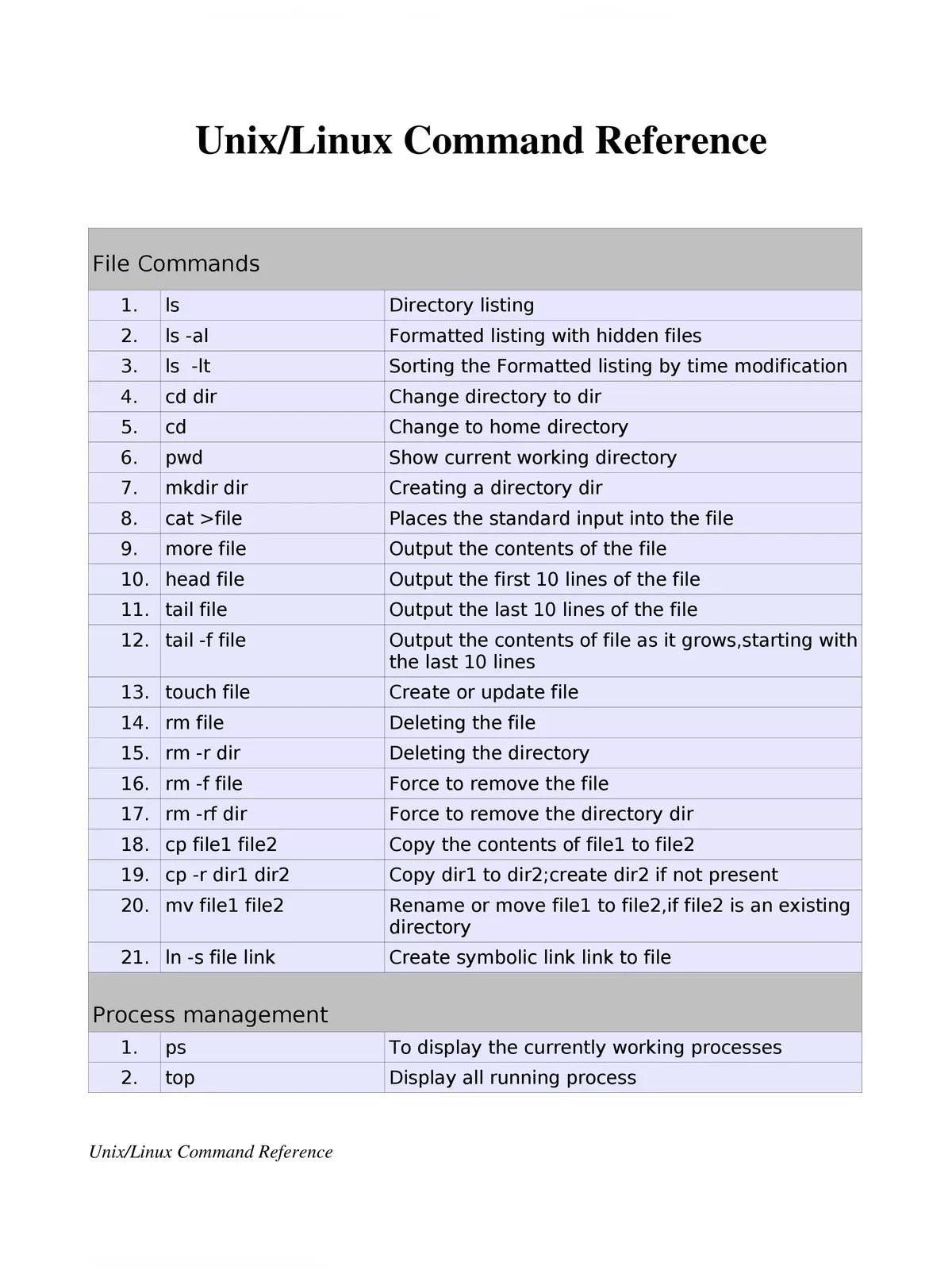
Linux Commands List
Linux commands are essential for anyone using this budget-friendly operating system as an alternative to Microsoft Windows. Knowing some basic Linux commands will help you configure, operate, and interact with your system smoothly.
Why Learn Basic Linux Commands?
Understanding these fundamental Linux commands enables you to navigate directories, manage files, change permissions, and display important information like disk space. Familiarity with common commands will make it easier for you to complete tasks using the command line, which is crucial for managing your Linux operating system effectively.
Linux Commands List
| Command | Description |
|---|---|
| cat [filename] | Display file’s contents to the standard output device (usually your monitor). |
| cd /directorypath | Change to directory. |
| chmod [options] mode filename | Change a file’s permissions. |
| chown [options] filename | Change who owns a file. |
| clear | Clear a command line screen/window for a fresh start. |
| cp [options] source destination | Copy files and directories. |
| date [options] | Display or set the system date and time. |
| df [options] | Display used and available disk space. |
| du [options] | Show how much space each file takes up. |
| file [options] filename | Determine what type of data is within a file. |
| find [pathname] [expression] | Search for files matching a provided pattern. |
| grep [options] pattern [filesname] | Search files or output for a particular pattern. |
| kill [options] pid | Stop a process. If the process refuses to stop, use kill -9 pid. |
| less [options] [filename] | View the contents of a file one page at a time. |
| ln [options] source [destination] | Create a shortcut. |
| locate filename | Search a copy of your filesystem for the specified filename. |
| lpr [options] | Send a print job. |
| ls [options] | List directory contents. |
| man [command] | Display the help information for the specified command. |
| mkdir [options] directory | Create a new directory. |
| mv [options] source destination | Rename or move file(s) or directories. |
| passwd [name [password]] | Change the password or allow (for the system administrator) to change any password. |
| ps [options] | Display a snapshot of the currently running processes. |
| pwd | Display the pathname for the current directory. |
| rm [options] directory | Remove (delete) file(s) and/or directories. |
| rmdir [options] directory | Delete empty directories. |
| ssh [options] user@machine | Remotely log in to another Linux machine, over the network. Leave an ssh session by typing exit. |
| su [options] [user [arguments]] | Switch to another user account. |
| tail [options] [filename] | Display the last n lines of a file (the default is 10). |
| tar [options] filename | Store and extract files from a tarfile (.tar) or tarball (.tar.gz or .tgz). |
| top | Displays the resources being used on your system. Press q to exit. |
| touch filename | Create an empty file with the specified name. |
| who [options] | Display who is logged on. |
Top 50 Linux Commands
- ls – The most frequently used command in Linux to list directories
- pwd – Print working directory command in Linux
- cd – Linux command to navigate through directories
- mkdir – Command used to create directories in Linux
- mv – Move or rename files in Linux
- cp – Similar usage as mv but for copying files in Linux
- rm – Delete files or directories
- touch – Create blank/empty files
- ln – Create symbolic links (shortcuts) to other files
- cat – Display file contents on the terminal
- clear – Clear the terminal display
- echo – Print any text that follows the command
- less – Linux command to display paged outputs in the terminal
- man – Access manual pages for all Linux commands
- uname – Linux command to get basic information about the OS
- whoami – Get the active username
- tar – Command to extract and compress files in Linux
- grep – Search for a string within an output
- head – Return the specified number of lines from the top
- tail – Return the specified number of lines from the bottom
- diff – Find the difference between two files
- cmp – Allows you to check if two files are identical
- comm – Combines the functionality of diff and cmp
- sort – Linux command to sort the content of a file while outputting
- export – Export environment variables in Linux
- zip – Zip files in Linux
- unzip – Unzip files in Linux
- ssh – Secure Shell command in Linux
- service – Linux command to start and stop services
- ps – Display active processes
- kill and killall – Kill active processes by process ID or name
- df – Display disk filesystem information
- mount – Mount file systems in Linux
- chmod – Command to change file permissions
- chown – Command for granting ownership of files or folders
- ifconfig – Display network interfaces and IP addresses
- traceroute – Trace all the network hops to reach the destination
- wget – Direct download files from the internet
- ufw – Firewall command
- iptables – Base firewall for all other firewall utilities to interface with
- apt, pacman, yum, rpm – Package managers depending on the distro
- sudo – Command to escalate privileges in Linux
- cal – View a command-line calendar
- alias – Create custom shortcuts for your regularly used commands
- dd – Majorly used for creating bootable USB sticks
- whereis – Locate the binary, source, and manual pages for a command
- whatis – Find what a command is used for
- top – View active processes live with their system usage
- useradd and usermod – Add new user or change existing users data
- passwd – Create or update passwords for existing users
Top 100 Linux Commands
- Cat (Concatenate)
- aptitude
- cal
- bc
- chage
- df
- help
- pwd (Print Work Directory)
- ls
- factor
- uname
- ping
- mkdir
- gzip
- whatis
- who
- free
- top
- sl
- banner
- aafire
- echo
- finger
- groups
- head
- man
- passwd
- w
- whoami
- history
- login
- lscpu
- mv
- ps
- kill
- tail
- cksum
- cmp
- env
- hostname
- hwclock
- lshw
- nano
- rm
- ifconfig
- clear
- su
- wget
- yes
- last
- locate
- iostat
- kmod
- lsusb
- pstree
- sudo
- apt
- zip
- unzip
- shutdown
- dir
- cd
- reboot
- sort
- tac
- exit
- ionice
- diff
- dmidecode
- expr
- gunzip
- hostnamectl
- iptable
- killall
- netstat
- lsof
- bzip2
- service
- vmstat
- mpstat
- usermod
- touch
- uniq
- wc
- pmap
- rpm
- ssh
- telnet
- nice
- nproc
- scp
- sleep
- split
- stat
- lsblk
- hdparm
- chrt
- useradd
- userdel
- usermod
Getting Started with Linux Commands
When working with Linux, you need to use commands as inputs. This is how you instruct your computer to perform specific operations. Whether you are a beginner or looking to refresh your knowledge, mastering these commands will greatly enhance your experience with Linux.
For those interested in more details, you can download the PDF version of this content for easy reference. It’s a handy way to get all the essential Linux commands in one place, making your learning journey smoother. Don’t forget to download your PDF today!