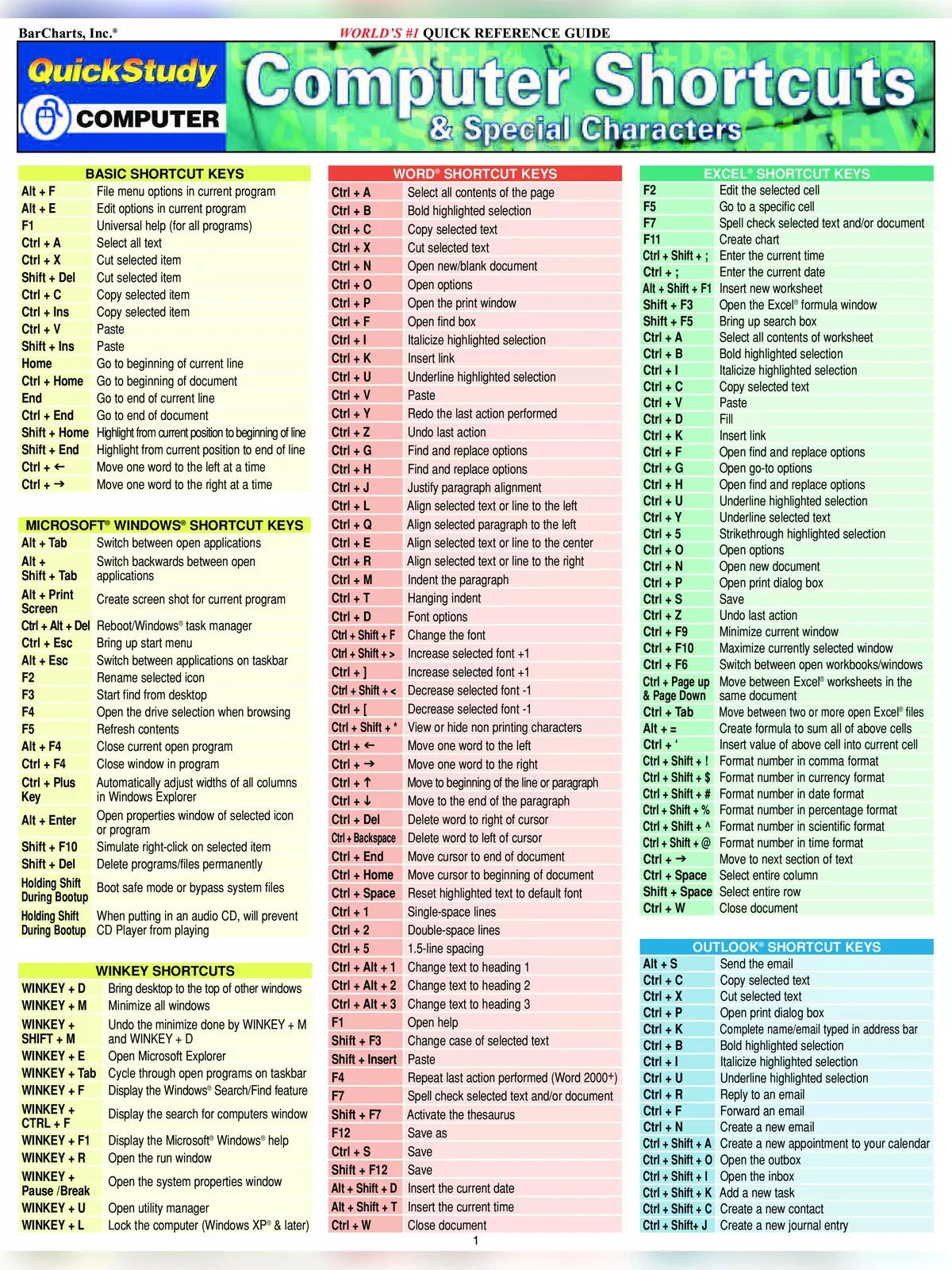
Computer Keyboard Shortcuts A to Z List
Computer keyboard shortcuts A to Z help provide an easier and quicker way to navigate and execute commands in computer software. These shortcuts make using a computer more efficient by allowing you to perform tasks without having to rely solely on your mouse. You can commonly access these shortcut keys using the Alt key (on IBM compatible computers), the Command key (on Apple computers), the Ctrl key, or the Shift key along with another key.
Explore Keyboard Shortcuts
Keyboard shortcuts are specific keys or combinations of keys that provide a simple alternative to common actions. Click on an option below to open and view a table of related shortcuts:
All Computer Shortcut Keys List (Important Keyboard Shortcut Keys)
| Computer Shortcut Keys | Uses |
|---|---|
| Ctrl + X | Cut the selected item. |
| Ctrl + C (or Ctrl + Insert) | Copy the selected item. |
| Ctrl + V (or Shift + Insert) | Paste the selected item. |
| Ctrl + Z | Undo an action. |
| Alt + Tab | Switch between open apps. |
| Alt + F4 | Close the active item, or exit the active app. |
| F2 | Rename the selected item. |
| F3 | Search for a file or folder in File Explorer. |
| F4 | Display the address bar list in File Explorer. |
| F5 | Refresh the active window. |
| F6 | Cycle through screen elements in a window or on the desktop. |
| F10 | Activate the Menu bar in the active app. |
| Alt + F8 | Show your password on the sign-in screen. |
| Alt + Esc | Cycle through items in the order in which they were opened. |
| Alt + underlined letter | Perform the command for that letter. |
| Alt + Enter | Display properties for the selected item. |
| Alt + Spacebar | Open the shortcut menu for the active window. |
| Alt + Left arrow | Go back. |
| Alt + Right arrow | Go forward. |
| Alt + Page Up | Move up one screen. |
| Alt + Page Down | Move down one screen. |
| Ctrl + F4 | Close the active document (in apps that are full-screen and let you have multiple documents open at the same time). |
| Ctrl + A | Select all items in a document or window. |
| Ctrl + D (or Delete) | Delete the selected item and move it to the Recycle Bin. |
| Ctrl + E | Open Search (in most apps). |
| Ctrl + R (or F5) | Refresh the active window. |
| Ctrl + Y | Redo an action. |
| Ctrl + Right arrow | Move the cursor to the beginning of the next word. |
| Ctrl + Left arrow | Move the cursor to the beginning of the previous word. |
| Ctrl + Down arrow | Move the cursor to the beginning of the next paragraph. |
| Ctrl + Up arrow | Move the cursor to the beginning of the previous paragraph. |
| Ctrl + Alt + Tab | Use the arrow keys to switch between all open apps. |
| Alt + Shift + arrow keys | When a group or tile is in focus on the Start menu, move it in the direction specified. |
| Ctrl + Shift + arrow keys | When a tile is in focus on the Start menu, move it into another tile to create a folder. |
| Ctrl + arrow keys | Resize the Start menu when it’s open. |
| Ctrl + arrow key (to move to an item) + Spacebar | Select multiple individual items in a window or on the desktop. |
| Ctrl + Shift with an arrow key | Select a block of text. |
| Ctrl + Esc | Open Start. |
| Ctrl + Shift + Esc | Open Task Manager. |
| Ctrl + Shift | Switch the keyboard layout when multiple keyboard layouts are available. |
| Ctrl + Spacebar | Turn the Chinese input method editor (IME) on or off. |
| Shift + F10 | Display the shortcut menu for the selected item. |
| Shift with any arrow key | Select more than one item in a window or on the desktop, or select text in a document. |
| Shift + Delete | Delete the selected item without moving it to the Recycle Bin first. |
| Right arrow | Open the next menu to the right, or open a submenu. |
| Left arrow | Open the next menu to the left, or close a submenu. |
| Esc | Stop or leave the current task. |
Download the complete list of computer shortcut keys in PDF format or read it online for free using the direct download button below. Happy clicking! 📥